Mixpanel Integration
Connect Mixpanel to bring your product analytics directly into Segflow metrics.
Overview
Segflow enables teams to align around metrics that connect product behavior to business impact. By connecting Mixpanel, you can import live product analytics — events, charts, and funnels — directly into your Segflow metrics.
Once connected, your Flow Boards become living models of how product usage influences growth and outcomes. This allows you to reason about which initiatives truly move your key metrics and where opportunities for improvement exist.
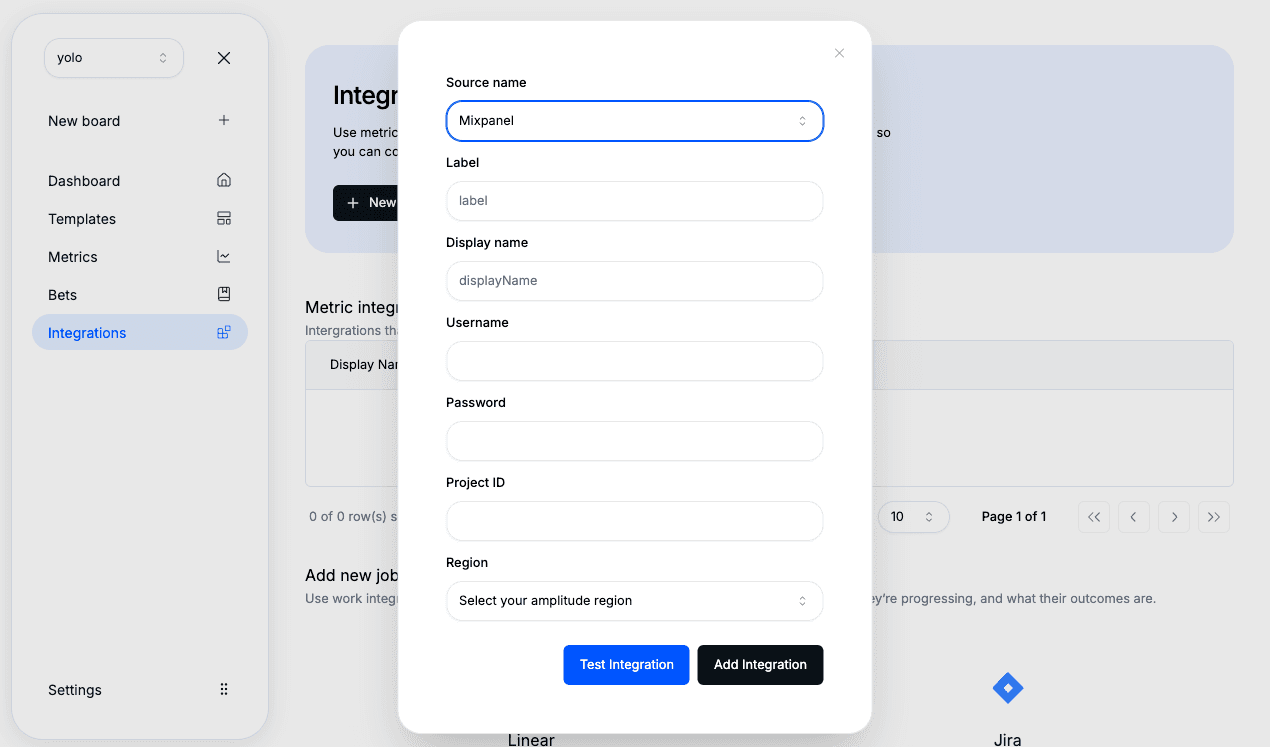
How It Works
Segflow uses Mixpanel’s API and secret key to securely fetch your analytics data.
Each metric query can either reference a specific event or a Mixpanel chart URL, which returns time-series data in date / value format for analysis and visualization.
Segflow never writes data to Mixpanel — it only reads aggregated results for your defined metrics.
Setup Instructions
1. Open Integrations in Segflow
In the sidebar, navigate to Integrations.
2. Add a New Integration
Click “New Integration”, then select Mixpanel as the source.
3. Add API Credentials
Enter your Mixpanel API Key and Secret Key. You can find these in Mixpanel under Project Settings → Access Keys.
4. Save
Click Save — your Mixpanel integration will now appear in your integrations list.
Adding Mixpanel as a Source to a Metric
1. Create or Edit a Metric
Go to the Metrics section and create a new metric (or edit an existing one).
2. Choose Source
Select Mixpanel as the source type.
3. Select Query Type
Choose between:
- Event — track data from a specific Mixpanel event (e.g., Signup Completed).
- Chart — use a Mixpanel chart URL (e.g., funnel or retention chart) to fetch aggregated values.
Example chart URL:
https://mixpanel.com/project/12345/view/67890/app/analytics#report/abcd1234
4. Save and Run Query
Click Update Metric → Run Query to fetch your first dataset.
5. Verify Data
You’ll see the imported Mixpanel data visualized in the Overview tab of your metric. You can then connect this metric to bets or other Flow Boards to analyze impact relationships.
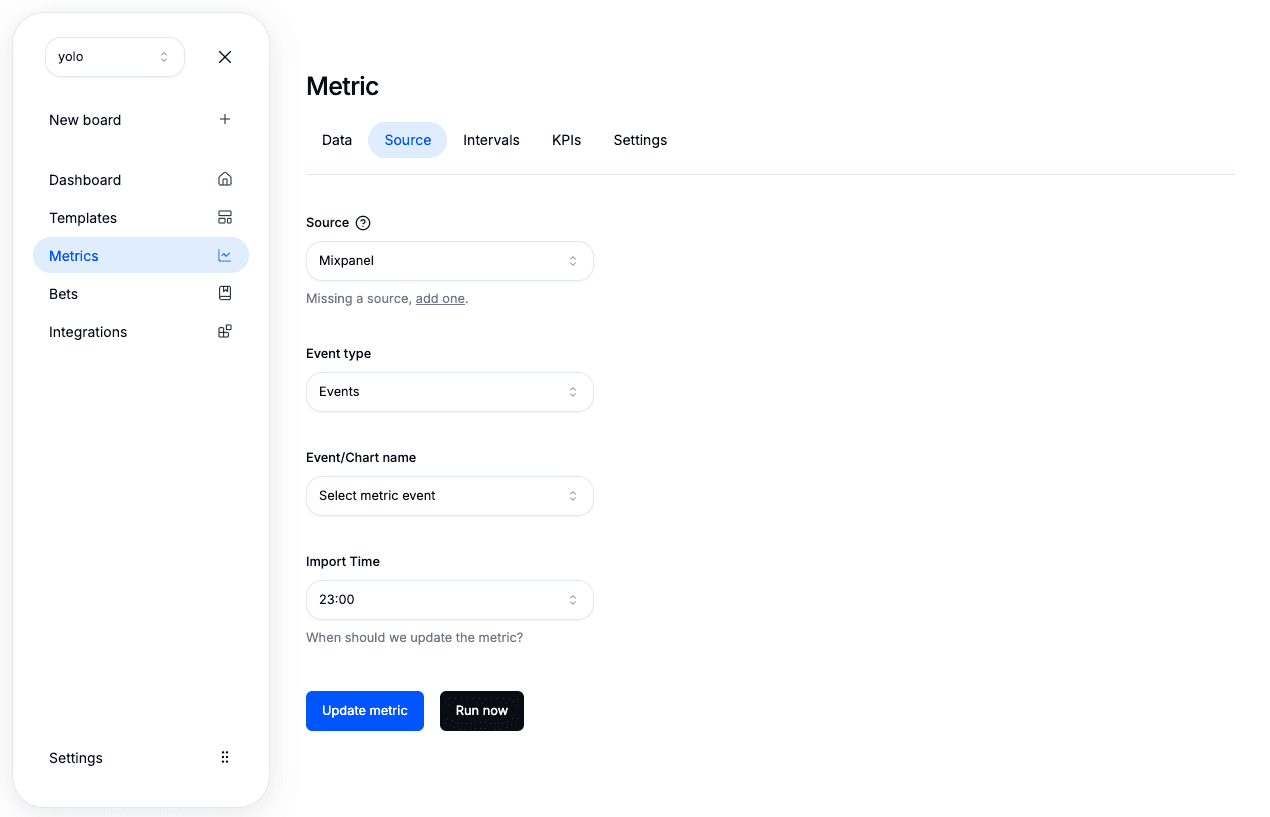
Data Refresh
Once connected, Mixpanel metrics refresh automatically on a scheduled basis (daily by default). You can also manually trigger updates from the metric page to sync the latest event data.
Troubleshooting
If you encounter issues during setup or data import:
- Verify your API key and Secret key are correct and active.
- Ensure your Mixpanel project allows API access for your user role.
- Double-check your chart URL or event name for typos.
- Confirm your Mixpanel data includes valid date and value fields.
- Retry running the query manually from the metric page.
If you still get stuck, reach out to your Segflow support contact — we’ll help you validate your setup.
Next Steps
- Learn how to connect other sources like Amplitude or BigQuery
- Explore Metric Sources
- Understand how imported metrics connect to Flow Boards